Android Share Intent Example for URL, Text or Image
infor from: http://www.codeofaninja.com/2013/02/android-share-intent-example.html
I’m going to give you an android share intent example that you can use to enable your app to share contents such as URL or text and Image to other apps installed in your Android device like Facebook, Twitter, Messaging, Instagram, Evernote, etc.. Example uses of this code include:
You are building an app that browses a certain website or URL.
Your app generates an image that a user can share.
Android Share Intent Example Step by Step
Step 1: Prepare XML Layout, we’ll have activity_main.xml
android:layout_width="match_parent" android:layout_height="match_parent" > <Button android:id="@+id/buttonShareTextUrl" android:layout_width="match_parent" android:layout_height="wrap_content" android:layout_alignParentLeft="true" android:layout_alignParentTop="true" android:text="Share Text or URL" /> <Button android:id="@+id/buttonShareImage" android:layout_width="match_parent" android:layout_height="wrap_content" android:layout_alignParentLeft="true" android:layout_below="@+id/buttonShareTextUrl" android:text="Share Image" /></RelativeLayout> |
Step 2: Inside the onCreate method of MainActivity.java, put the buttons and OnClickListener handlers.
// listeners of our two buttonsView.OnClickListener handler = new View.OnClickListener() { public void onClick(View v) { switch (v.getId()) { case R.id.buttonShareTextUrl: shareTextUrl(); break; case R.id.buttonShareImage: shareImage(); break; } }};// our buttonsfindViewById(R.id.buttonShareTextUrl).setOnClickListener(handler);findViewById(R.id.buttonShareImage).setOnClickListener(handler); |
Step 3: As you’ve noticed, we have shareTextUrl() method that will be triggered every time the user clicks on the “Share Text or URL” button.
private void shareTextUrl() { Intent share = new Intent(android.content.Intent.ACTION_SEND); share.setType("text/plain"); share.addFlags(Intent.FLAG_ACTIVITY_CLEAR_WHEN_TASK_RESET); // Add data to the intent, the receiving app will decide // what to do with it. share.putExtra(Intent.EXTRA_SUBJECT, "Title Of The Post"); startActivity(Intent.createChooser(share, "Share link!"));} |
Step 4: We also have shareImage() method for sharing images. It is triggered when the user clicks on the “Share Image” button.
private void shareImage() { Intent share = new Intent(Intent.ACTION_SEND); // If you want to share a png image only, you can do: // setType("image/png"); OR for jpeg: setType("image/jpeg"); share.setType("image/*"); // Make sure you put example png image named myImage.png in your // directory String imagePath = Environment.getExternalStorageDirectory() + "/myImage.png"; File imageFileToShare = new File(imagePath); Uri uri = Uri.fromFile(imageFileToShare); share.putExtra(Intent.EXTRA_STREAM, uri); startActivity(Intent.createChooser(share, "Share Image!"));} |
Complete MainActivity.java code:
package com.example.androidshareurlintent;import java.io.File;import android.net.Uri;import android.os.Bundle;import android.os.Environment;import android.view.View;import android.app.Activity;import android.content.Intent;public class MainActivity extends Activity { @Override public void onCreate(Bundle savedInstanceState) { super.onCreate(savedInstanceState); setContentView(R.layout.activity_main); // listeners of our two buttons View.OnClickListener handler = new View.OnClickListener() { public void onClick(View v) { switch (v.getId()) { case R.id.buttonShareTextUrl: shareTextUrl(); break; case R.id.buttonShareImage: shareImage(); break; } } }; // our buttons findViewById(R.id.buttonShareTextUrl).setOnClickListener(handler); findViewById(R.id.buttonShareImage).setOnClickListener(handler); } // Method to share either text or URL. private void shareTextUrl() { Intent share = new Intent(android.content.Intent.ACTION_SEND); share.setType("text/plain"); share.addFlags(Intent.FLAG_ACTIVITY_CLEAR_WHEN_TASK_RESET); // Add data to the intent, the receiving app will decide // what to do with it. share.putExtra(Intent.EXTRA_SUBJECT, "Title Of The Post"); startActivity(Intent.createChooser(share, "Share link!")); } // Method to share any image. private void shareImage() { Intent share = new Intent(Intent.ACTION_SEND); // If you want to share a png image only, you can do: // setType("image/png"); OR for jpeg: setType("image/jpeg"); share.setType("image/*"); // Make sure you put example png image named myImage.png in your // directory String imagePath = Environment.getExternalStorageDirectory() + "/myImage.png"; File imageFileToShare = new File(imagePath); Uri uri = Uri.fromFile(imageFileToShare); share.putExtra(Intent.EXTRA_STREAM, uri); startActivity(Intent.createChooser(share, "Share Image!")); }} |
Please note that when you use the setType() method, you are enabling Android to filter what apps can share your content. For example, you are sharing a text or URL, the appropriate apps to be shown can be Facebook, Messaging or Email. If you are sharing an image, proper apps can be Instagram, Snapseed or Picasa.
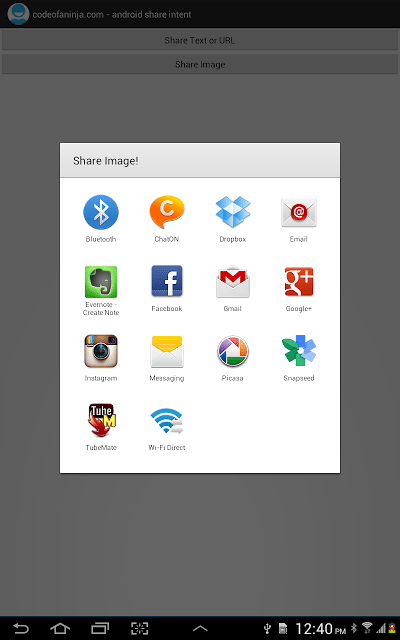
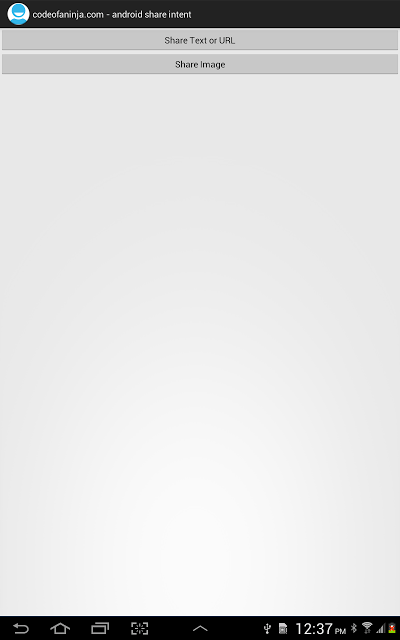
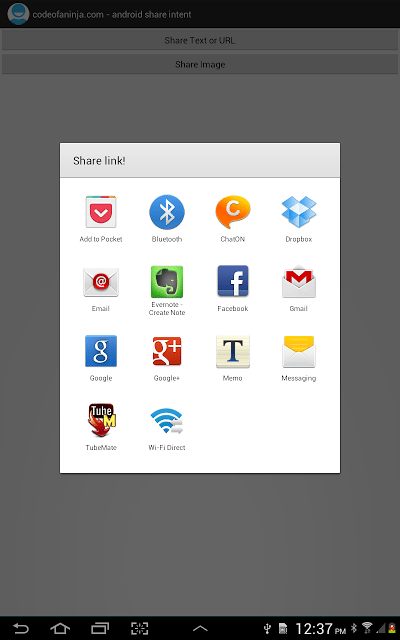
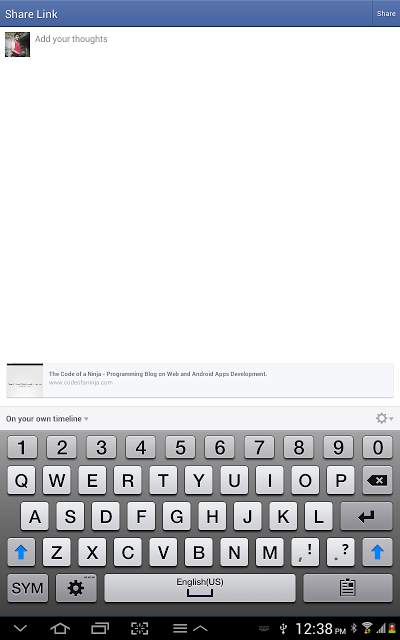
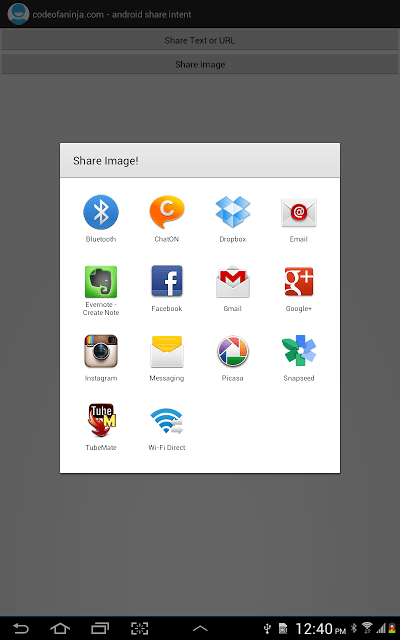
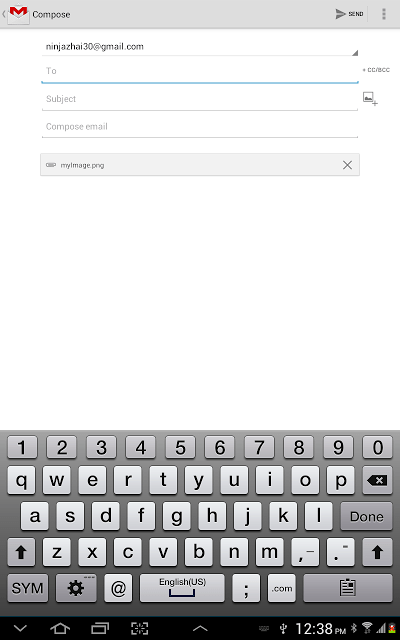
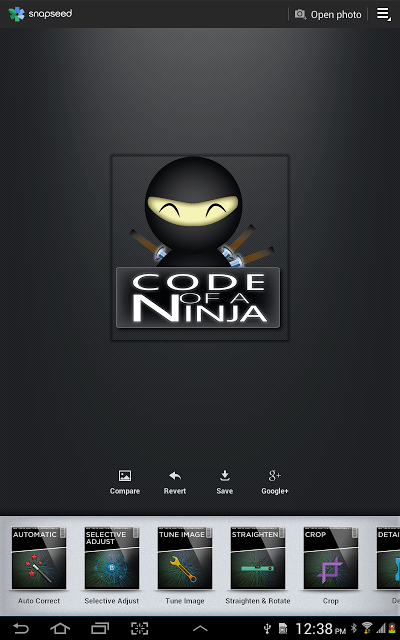
Polling System using PHP, MySQL and Ajax
回覆刪除Python Tkinter Tutorial with Examples
SQL Injection Prevention Techniques
Django upload image to database
Django ajax GET and POST request
PHP Sending HTML form data to an Email
PHP CURL Cookie Jar
PHP7 Sodium Encryption Decryption